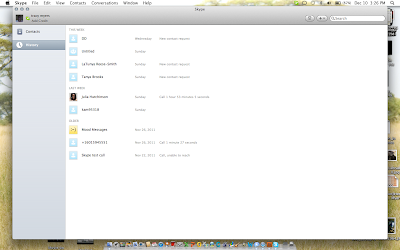I call this RILS plan Let's Collaborate with Skype.
Brief Overview:
Are you tired of talking on the telephone? Are you tired of staying at work late? Do you feel like there are never enough hours in the day to tell your co-workers or friends everything they need for those last minute lesson plans. Why not try using Skype. This RILS project was used to introduce the possibilities of collaborating with co-workers and educators across the nation by utilizing a networking web 2.0 tool Skype.
Target Audience:
Adults
Objectives
At the end of this scenario the learner will be able to analyze how:
1. Create a free Skype account
2. Create a network by adding contacts
3. Understand how to navigate the Skype screen, share contacts and the upgrade options
4. Make test calls (communicating) to networks of family, friends and coworkers using Skype
5. Create Skype to Skype calls with single or multiple call locations
1. Create a free Skype account
2. Create a network by adding contacts
3. Understand how to navigate the Skype screen, share contacts and the upgrade options
4. Make test calls (communicating) to networks of family, friends and coworkers using Skype
5. Create Skype to Skype calls with single or multiple call locations
Procedure:
1. Learners will type www.skype.com in the address search window and create a Skype account by selecting "join Skype".
2. Learners will choose the download Skype and follow the directions to register and set up a profile and save Skype on computer.
3. Learners will then double click the Skype icon on the desktop to open Skype and select contact from the tool bar "Add Contact"; type desired contact name or email address and then send the request.
4.Learners will place or accept Skype to Skype calls selecting the hide or display video option.
5. Learners will experiment with screen, contact sharing and become familiar with the option available.
2. Learners will choose the download Skype and follow the directions to register and set up a profile and save Skype on computer.
3. Learners will then double click the Skype icon on the desktop to open Skype and select contact from the tool bar "Add Contact"; type desired contact name or email address and then send the request.
4.Learners will place or accept Skype to Skype calls selecting the hide or display video option.
5. Learners will experiment with screen, contact sharing and become familiar with the option available.
Emergent Technology:
Skype http://www.skype.com Web 2.0 tool that enhances a users ability to place and receive video calls from their very own computer.
Social Participation/Learning:
Skype can bring people together by using video conferencing and the great thing about it is that it's free. This is a user-friendly tool and can be easily comprehended to engage collaboration. Using the web 2.0 tool Skype will also give individuals an opportunity to communicate with others outside of their immediate area.
Making Connections:
he learners will have the opportunity to network and communicate effectively with co-workers, friends and family. This amazing web 2.0 tool can be shared very easily by email invitation or contact request. Skype is similar to using a regular telephone for communication but it gives you so much more. You can actually see the person you are communicating with via video. Learners after making initial contacts can search for other individuals in the surrounding areas or nations who are also Skype users to create a network for collaboration for business or personal interest.
Create/Produce:
The goal of this RILS is to create an avenue for collaboration amongst family, friends who may be new to using web 2.0 tools. The end product will be a created account and contact within Skype.
Assessment:
The outcome for each learner will be dependent on the individual persons goals and specific need. By using this RILS, collaboration will be much easier by using this web 2.0 tool. A checklist will be used to assess the individuals learning of how to utilize this tool.
Reflection:
The teacher can reflect on any troublesome issues that came up in helping their co-workers, family and friend with creating a Skype account. The learners can reflect on what the process was for them in creating a Skype account and making a video call from their computers. Learners will also reflect on how the tool can be shared with anyone.
List of Materials:
computer with internet
USB connection camera
paper
pencil
USB connection camera
paper
pencil
I can not believe I have been so wrapped up in spending time with my family that I forgot to get this on but thanks to my classmate Devloun for looking out for me. I am just overwhelmed these last few days. Keep me uplifted blog worlders I need it now more then ever. Until later have a safe and joyous holiday blog with you later.